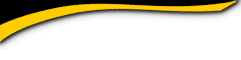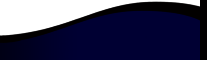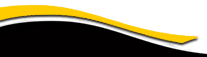Mahtomedi High School

Instructions for First Time Visitors
On this page you will find the following:
- The purpose of this website
- Privacy Notice
- Setting up your profile
- Missing Classmates
- Communicating with Classmates
- Adding pictures
- Names of Site Pages
This site was created to connect and re-connect with our classmates (even those who will not be attending the reunions).
Everything you need to know about setting up a profile to gain access to the rest of our website is on this page. If you have questions about the website please use the contact us page or contact the website administrator Carol (Appeldorn) Miller directly at caroljmiller@comcast.net.
The host of this web site, ClassCreator.com understands the importance of your privacy. Your personal information (address, phone number, e-mail address) will never be sold to other sites. It will not be shared or distributed.
Your contact information is private; your street address, e-mail address, and phone number cannot be seen by classmates. Each classmate has the ability to limit the visibility of their profile to only fellow classmates by clicking on the appropriate answer in the Profile Visibility section during profile setup. If you do not opt for privacy on this line your profile can be viewed by non-members such as your friends or family, but also note your profile will be fully indexable by major search engines.
Finding your class web site Profile pages by searching Google or other major search engines:
- If you are signed in to the site and restricted your profile to only fellow classmates, and use a search engine to see if the privacy options above are working, it will appear they are NOT. This is only because you are signed into the site. Sign out and check again. You will see that none of your profile information is viewable by non-members.
Emails may be shared within this site using the contact option at the top of each classmate's profile page (just look under the classmate's main photo in the upper left). This way you will be able to contact classmates without sharing your private email address, unless you choose to do so.
All class Email news sent from us to you via this web site: For those of you with spam blocking or email filtering capabilities, please add noreply@classcreator.net to your email account as a safe sender in order to ensure you receive email communications from us.
Please note that if you do not want your name and picture on this site contact us and it will be removed. This will end all communications to you from the Mahtomedi High School Class of 1985, unless you ask that special arrangements be made.
In order to access the pages that are password protected on this site, you must set up a profile by providing a minimum of your email address and a password.
To set up your profile: locate the "Classmate Profiles" link and locate your name and click on it. Follow the prompts to create your profile.
Private information such as your email address, home address, and phone numbers will not be visible to fellow classmates. We collect mailing addresses in the event that we need to contact you by snail mail or phone. Your information will never be given to other classmates without your permission.
If your name is not already on the site, but you were part of the Mahtomedi High School Class of 1985, contact us and your name will be added. You do NOT need to have graduated with our class to be a part of our class website and reunions!
Updates: If you change your email address, snail mail address, or phone number, please update your Contact Info so we have up-to-date information.
Passwords:
Choosing a password: Passwords do not need to be the high security style recommended for some sites. Choose something simple that you are certain you will remember. Clicking the "Remember Me" will allow you to bypass entering the password each time you visit, but eventually the "remember me" will fail (for instance when you get a new computer).
If you forget your password simply click on "forgot password". If you have several email accounts, and you don't remember the one you used to set-up your account, use the contact us page or contact the website administrator Carol (Appeldorn) Miller directly at caroljmiller@comcast.net. This could take a while so please be patient.
Until you have a profile, the site will consider you "missing".
We need your help to contact every classmate. If you have information about a classmate, listed or not listed, please use the contact us page or contact the website administrator Carol (Appeldorn) Miller directly at caroljmiller@comcast.net.
To contact a fellow classmate, you may simply use the email option at the top left of each Classmate's Profile page (located under Master Photo). This feature will allow open communication between Classmates, while protecting your personal information. If you wish to share your email address or other personal information within a message written on our site, the site will not block you from doing so.
Adding current pictures is not a requirement to participate on the site, but it certainly is a nice way to get to know people again. We've had reports of classmates who were routinely running into each other without knowing it, because...well....we've all changed a little over the years! :)
Filling in the photo slots at the top of your Profile:
- Click "Edit Profile" under MEMBER FUNCTIONS.
- Roll your cursor over the Master Photo, Then, Now, or Yearbook photo silhouette (note you cannot upload a yearbook photo if one has already been provided)
- Click "Select Photo" displayed in the upper right corner of photo, then click the "Upload a New Photo" button.
- Select the desired photo from your computer. You will then be given an opportunity to crop the photo for a perfect fit.
Adding large "Profile Gallery Images" to your Profile:
- Clicked "Edit Profile" under MEMBER FUNCTIONS.
- Click the photo tab in the upper right corner of your Profile.
- You will see any images previously uploaded here. Click the "Upload a New Photo" button to add more.
- Click to select images you wish to display on your Profile. All images with a green check mark will display. Click again to not display, and the green check mark will disappear.
- To add a caption under your images, roll over any image and select "Edit Details". Enter your caption and press save.
- You can adjust the display order of your photos by simply dragging and dropping them into the positions of your choosing.
Feel free to move around the site by clicking on the links in the left menu bar and top menu bar.